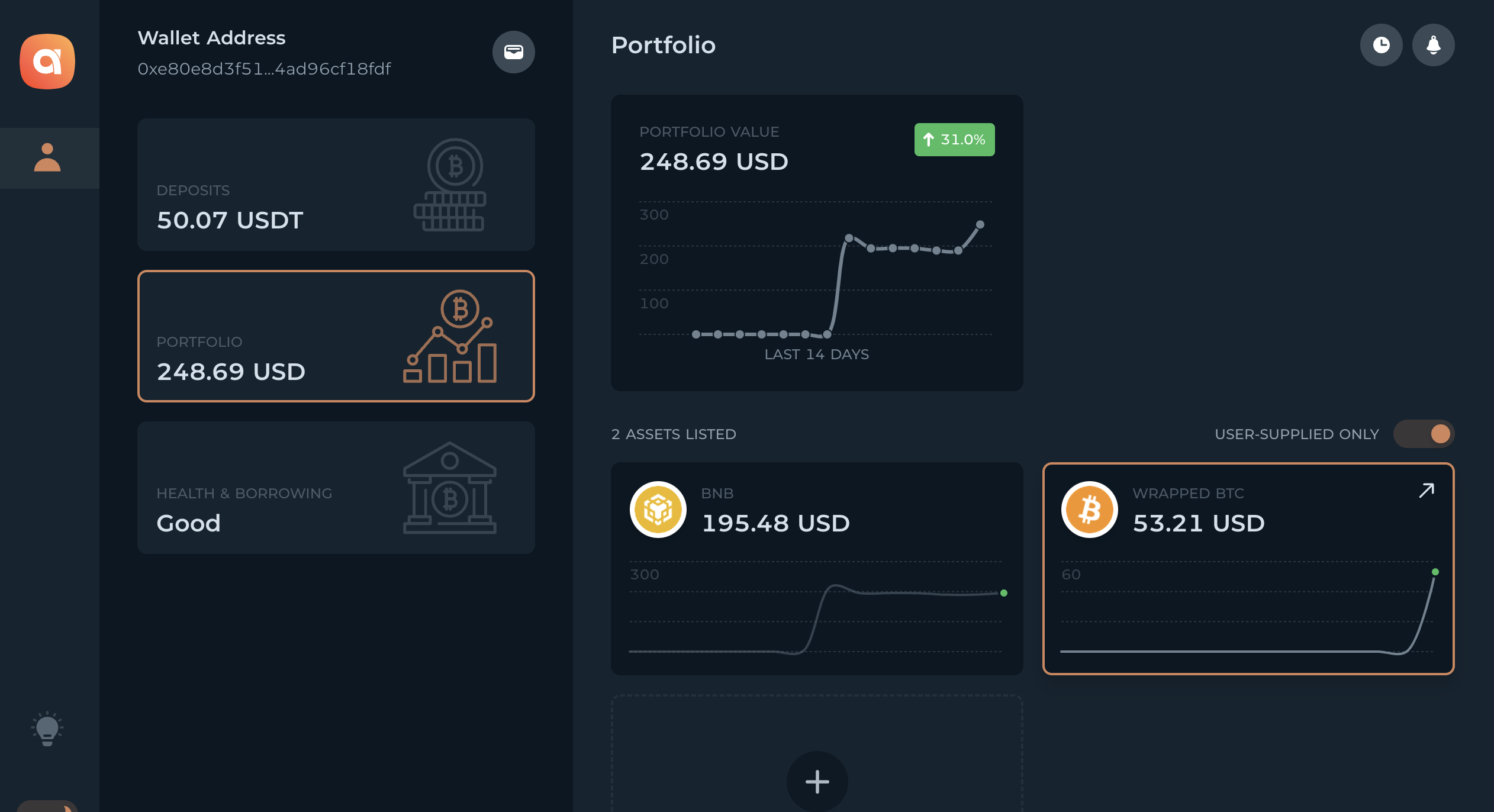Buy assets with borrowed funds
- Click the Portfolio tab in the menu bar on the left. Then click Add assets to your portfolio on the bottom right of the screen.
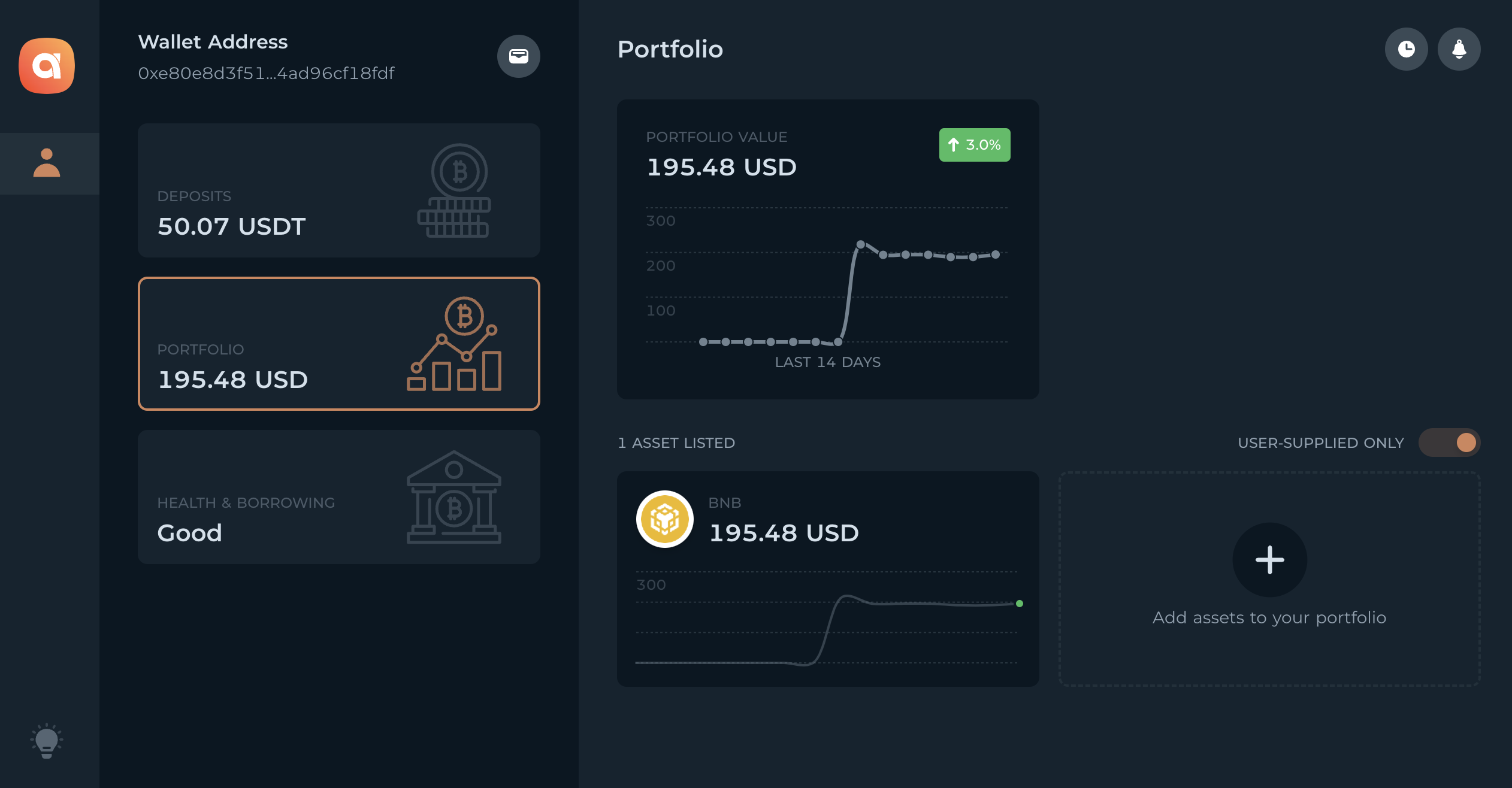
- Select the asset you want to purchase.
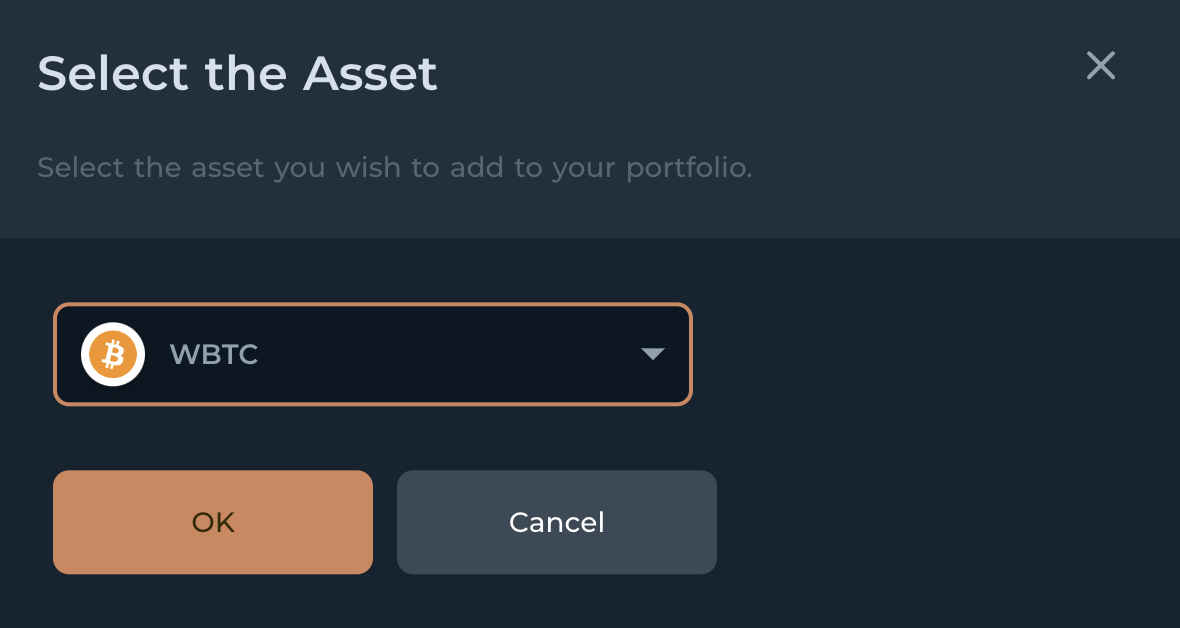
- Before you can buy an asset, you’ll need to give Ambit permission to access your wallet. Click Approve Unlimited to approve future transactions.
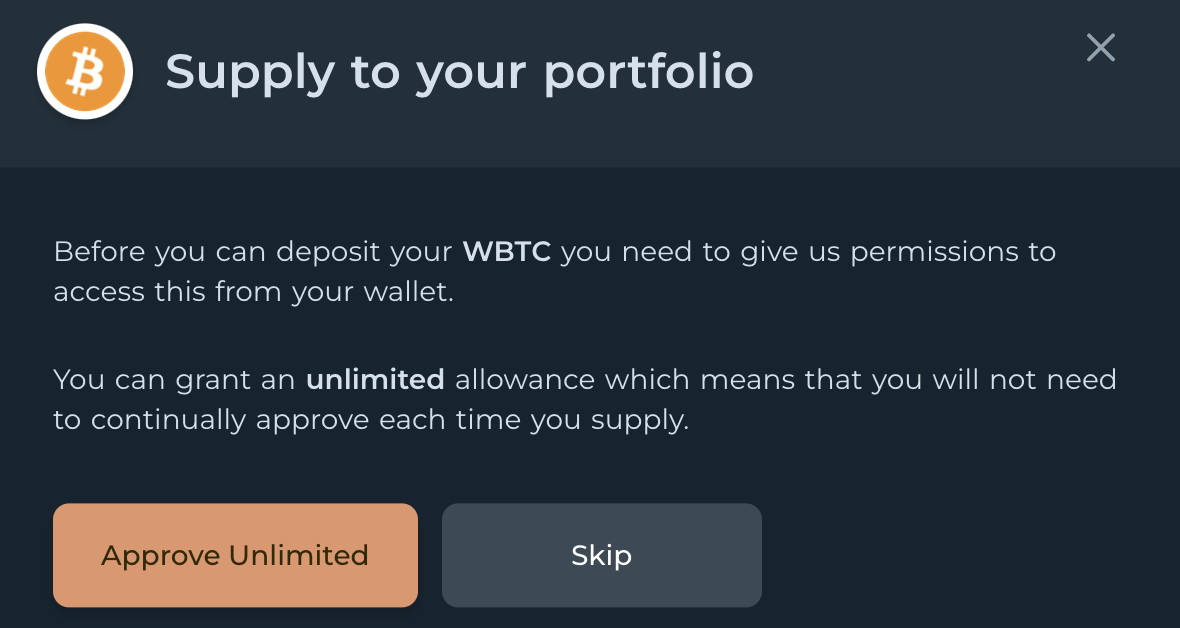
- Set a spending limit in your wallet for the Ambit App and click Next.
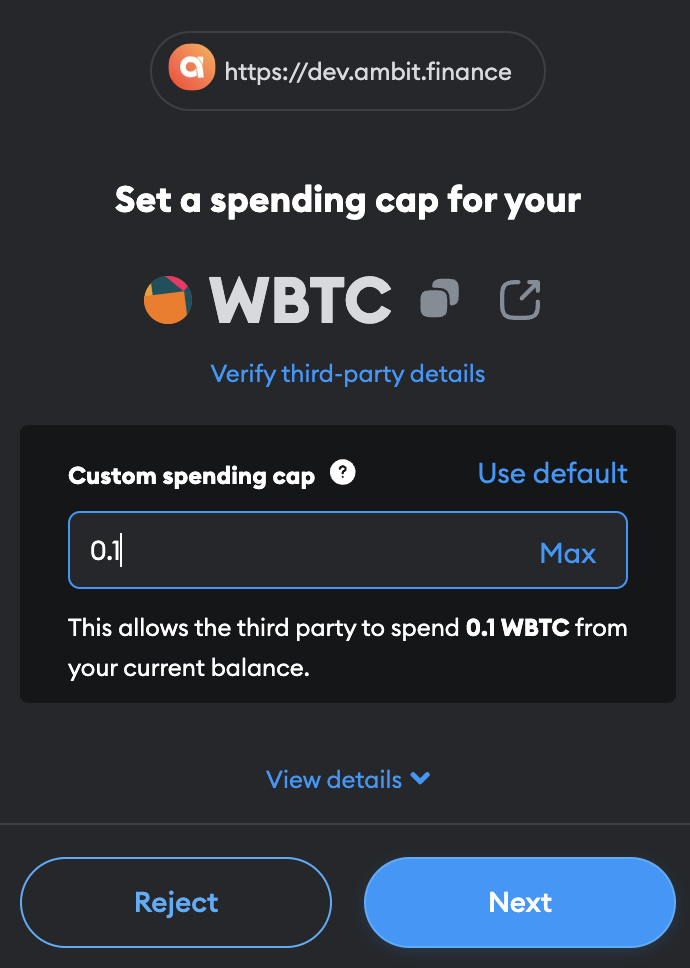
- Verify the spending limit and click Approve.
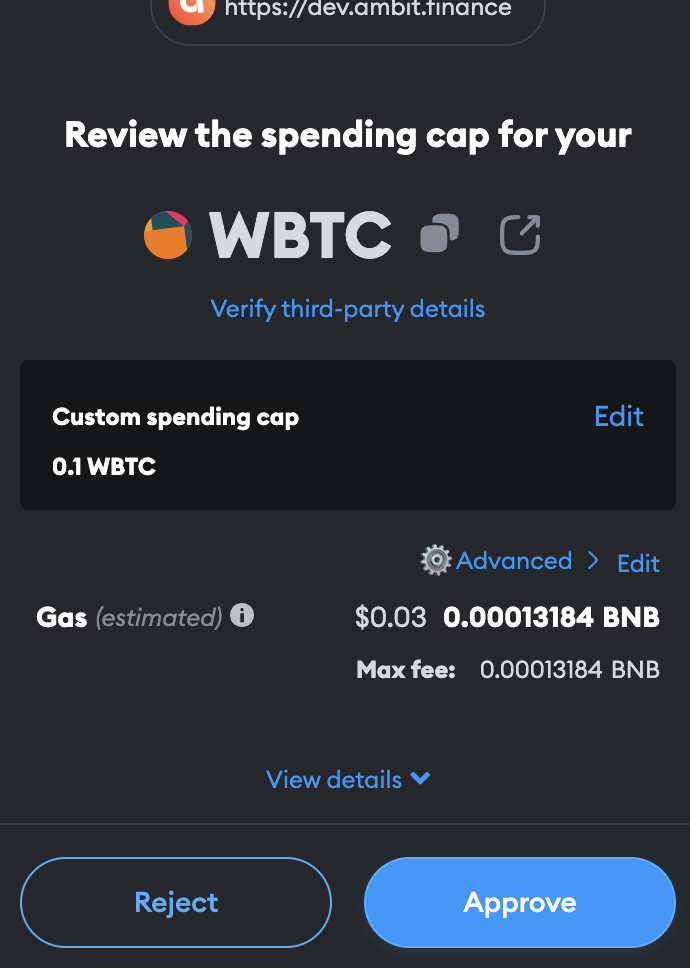
- Enter the amount you want to purchase using your borrowed funds. Make sure to check your health score. Review the amounts and click Supply.
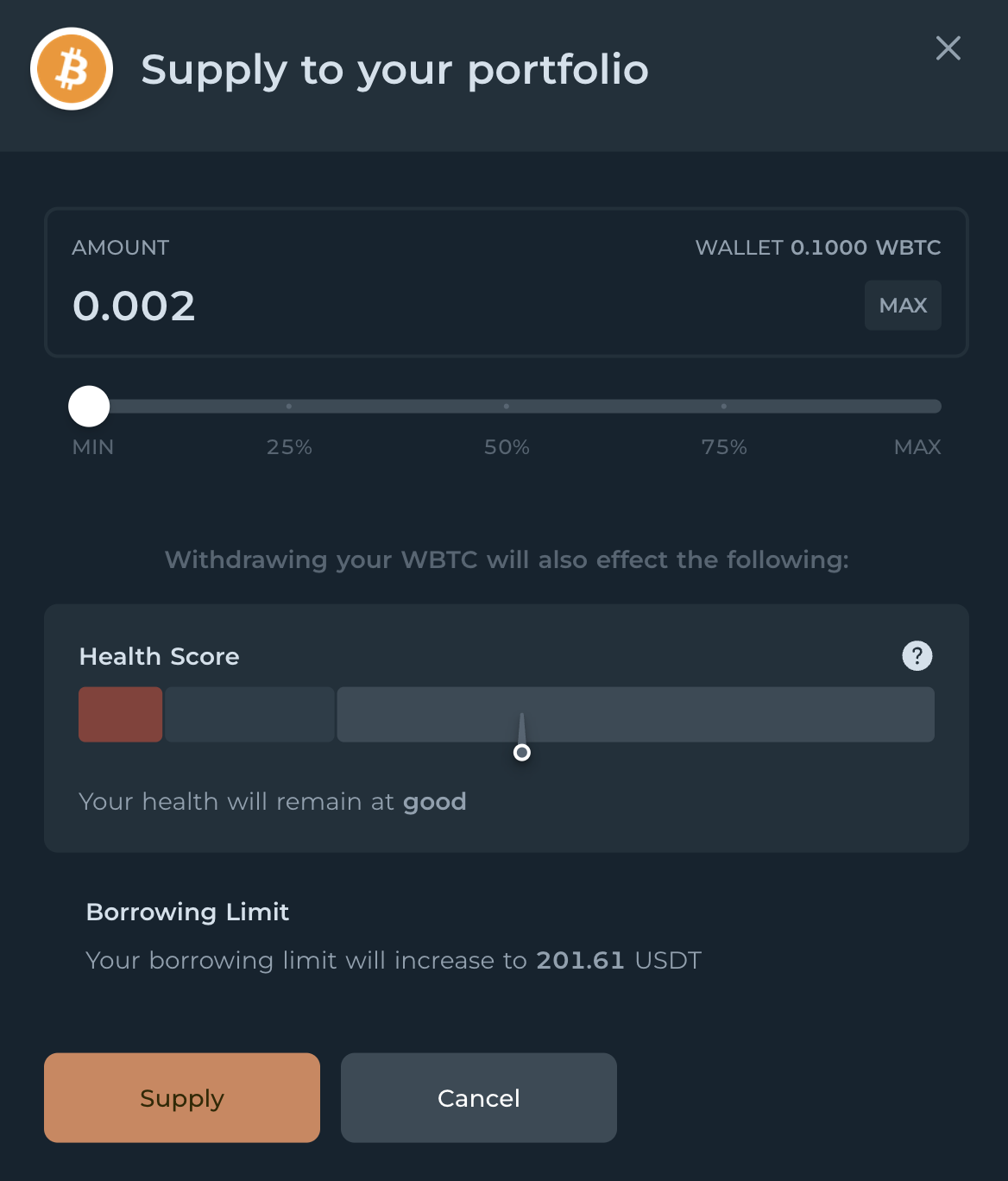
- Verify the transaction in your wallet and click Confirm.
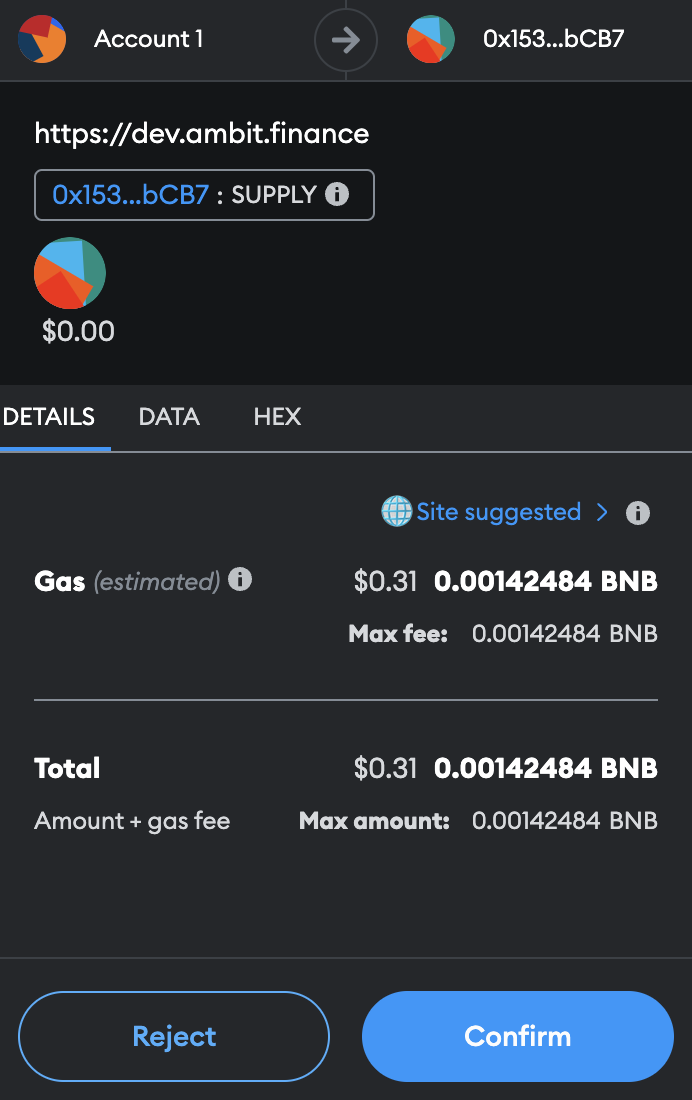
- Congratulations, your purchased asset will appear in your portfolio after the transaction has been executed.